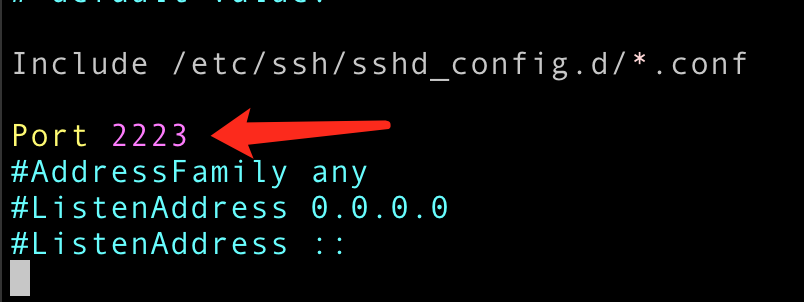官网
https://www.ssh.com/
认识SSH
SSH是 Secure Shell 的缩写,是一种的网络协议
应用
SSH 主要用于登录服务器。例如以用户user,登录远程主机host,user是远程主机的用户
1
2
|
$ ssh user@host
$ ssh root@192.168.0.5
|
如果本地用户名远程的用户名一致,登录可以省略用户名
SSH 的默认端口是22,上面的命令没有带端口号就是默认会去连接22端口。
1
|
$ ssh -p 2222 user@host
|
SSH 之所以安全的是因为它采用了公私钥加密,非对称加密。如果是密码登录是以下过程
- 远程主机收到用户的登录请求,把自己的公钥发个用户
- 用户使用这个公钥,将登录密码加密后,发送个远程主机
- 远程主机收到加密后的登录密码,用自己的私钥解密,如果密码正确,可登录
整个流程看似安全实际上存在中间人攻击的风险。如果我是一个黑客,我在中间拦截了用户的登录请求,并将我伪造的公钥发给用户。用户将加了密的登录密码发给我,我再用私钥解密,这样我就获取了远程主机的登录密码。所以,HTTPS协议由CA来证明公钥的身份,当然CA也是可以伪装的,这是一个无穷无尽的信任问题。SSH 没有CA机构来认证,都是自己签发。
密码登录
如果是第一次登录,系统会这样提示
The authenticity of host '192.168.1.5 (192.168.1.5)' can't be established. ECDSA key fingerprint is SHA256:0OFCrK6ijuT+GWZ/qLTfnbww8si6AEEeUhKcXnmE5xU. Are you sure you want to continue connecting (yes/no/[fingerprint])?
意思是无法确认主机“192.168.1.5(192.168.1.5)”的真实性。只知道它的公钥指纹是这个0OFCrK6ijuT+GWZ/qLTfnbww8si6AEEeUhKcXnmE5xU 意思是需要你自己去核对,是不是你期望的远端公钥
OK确认是你要的公钥,键入yes
Are you sure you want to continue connecting (yes/no/[fingerprint])? yes
系统会一个warning ,表示host主机已经被认可
Warning: Permanently added '192.168.1.5' (ECDSA) to the list of known hosts.
然后要求输入密码
Password: (enter password)
如果密码正确,就登录成功
当远程主机的公钥被接受以后,它就会被保存在文件~/.ssh/known_hosts之中。下次再连接这台主机,系统就会认出它的公钥已经保存在本地了,从而跳过警告部分,直接提示输入密码。
每个SSH用户都有自己的known_hosts文件,此外系统也有一个这样的文件,通常是/etc/ssh/ssh_known_hosts,保存一些对所有用户都可信赖的远程主机的公钥。
公钥登录
每次使用终端登录服务器输密码,不够丝滑。SSH 支持公钥登录,一劳永逸的操作
会在~/.ssh/目录下生成 id_rsa.pub和id_rsa。前者是你的公钥,后者是你的私钥。将你的公钥上传到服务器上
在 ~/.ssh/authorized_keys 末尾添加即可
配置
1
2
3
4
5
6
7
8
9
10
11
12
13
14
15
16
17
18
19
20
21
22
23
24
25
26
27
28
29
30
31
32
33
34
35
36
37
38
39
40
41
42
43
44
45
46
47
48
49
50
51
52
53
54
55
56
57
58
59
60
61
62
63
64
65
66
67
68
69
70
71
72
73
74
75
76
77
78
79
80
81
82
83
84
85
86
87
88
89
90
91
92
93
94
95
96
97
98
99
100
101
102
103
104
105
106
107
108
109
110
111
112
113
114
115
116
117
118
119
120
121
122
|
$ cat /etc/ssh/sshd_config
# This is the sshd server system-wide configuration file. See
# sshd_config(5) for more information.
# This sshd was compiled with PATH=/usr/local/sbin:/usr/local/bin:/usr/sbin:/usr/bin:/sbin:/bin:/usr/games
# The strategy used for options in the default sshd_config shipped with
# OpenSSH is to specify options with their default value where
# possible, but leave them commented. Uncommented options override the
# default value.
Include /etc/ssh/sshd_config.d/*.conf
#Port 22
#AddressFamily any
#ListenAddress 0.0.0.0
#ListenAddress ::
#HostKey /etc/ssh/ssh_host_rsa_key
#HostKey /etc/ssh/ssh_host_ecdsa_key
#HostKey /etc/ssh/ssh_host_ed25519_key
# Ciphers and keying
#RekeyLimit default none
# Logging
#SyslogFacility AUTH
#LogLevel INFO
# Authentication:
#LoginGraceTime 2m
#PermitRootLogin prohibit-password
#StrictModes yes
#MaxAuthTries 6
#MaxSessions 10
#PubkeyAuthentication yes
# Expect .ssh/authorized_keys2 to be disregarded by default in future.
#AuthorizedKeysFile .ssh/authorized_keys .ssh/authorized_keys2
#AuthorizedPrincipalsFile none
#AuthorizedKeysCommand none
#AuthorizedKeysCommandUser nobody
# For this to work you will also need host keys in /etc/ssh/ssh_known_hosts
#HostbasedAuthentication no
# Change to yes if you don't trust ~/.ssh/known_hosts for
# HostbasedAuthentication
#IgnoreUserKnownHosts no
# Don't read the user's ~/.rhosts and ~/.shosts files
#IgnoreRhosts yes
# To disable tunneled clear text passwords, change to no here!
#PasswordAuthentication yes
#PermitEmptyPasswords no
# Change to yes to enable challenge-response passwords (beware issues with
# some PAM modules and threads)
KbdInteractiveAuthentication no
# Kerberos options
#KerberosAuthentication no
#KerberosOrLocalPasswd yes
#KerberosTicketCleanup yes
#KerberosGetAFSToken no
# GSSAPI options
#GSSAPIAuthentication no
#GSSAPICleanupCredentials yes
#GSSAPIStrictAcceptorCheck yes
#GSSAPIKeyExchange no
# Set this to 'yes' to enable PAM authentication, account processing,
# and session processing. If this is enabled, PAM authentication will
# be allowed through the KbdInteractiveAuthentication and
# PasswordAuthentication. Depending on your PAM configuration,
# PAM authentication via KbdInteractiveAuthentication may bypass
# the setting of "PermitRootLogin without-password".
# If you just want the PAM account and session checks to run without
# PAM authentication, then enable this but set PasswordAuthentication
# and KbdInteractiveAuthentication to 'no'.
UsePAM yes
#AllowAgentForwarding yes
#AllowTcpForwarding yes
#GatewayPorts no
X11Forwarding yes
#X11DisplayOffset 10
#X11UseLocalhost yes
#PermitTTY yes
PrintMotd no
#PrintLastLog yes
#TCPKeepAlive yes
#PermitUserEnvironment no
#Compression delayed
#ClientAliveInterval 0
#ClientAliveCountMax 3
#UseDNS no
#PidFile /run/sshd.pid
#MaxStartups 10:30:100
#PermitTunnel no
#ChrootDirectory none
#VersionAddendum none
# no default banner path
#Banner none
# Allow client to pass locale environment variables
AcceptEnv LANG LC_*
# override default of no subsystems
Subsystem sftp /usr/lib/openssh/sftp-server
# Example of overriding settings on a per-user basis
#Match User anoncvs
# X11Forwarding no
# AllowTcpForwarding no
# PermitTTY no
# ForceCommand cvs server
|
修改端口
1
|
$ sudo vim /etc/ssh/sshd_config
|

1
2
|
# ubuntu下重启更新配置
$ systemctl restart sshd
|
禁用密码

开启公钥
1
2
3
4
|
vim /etc/ssh/sshd_config
PubkeyAuthentication yes
将本地的公钥上传到服务器的这个文件中 ~/.ssh/authorized_keys
|
root登录
1
2
3
4
5
6
|
$ vim /etc/ssh/sshd_config
# 禁止密码登录
PermitRootLogin prohibit-password
# 开启root密码登录
PermitRootLogin yes
|
超时
1
2
3
|
# vi /etc/ssh/sshd_config
ClientAliveInterval 5m # 5 minutes
ClientAliveCountMax 2 # 2 times
|
原理