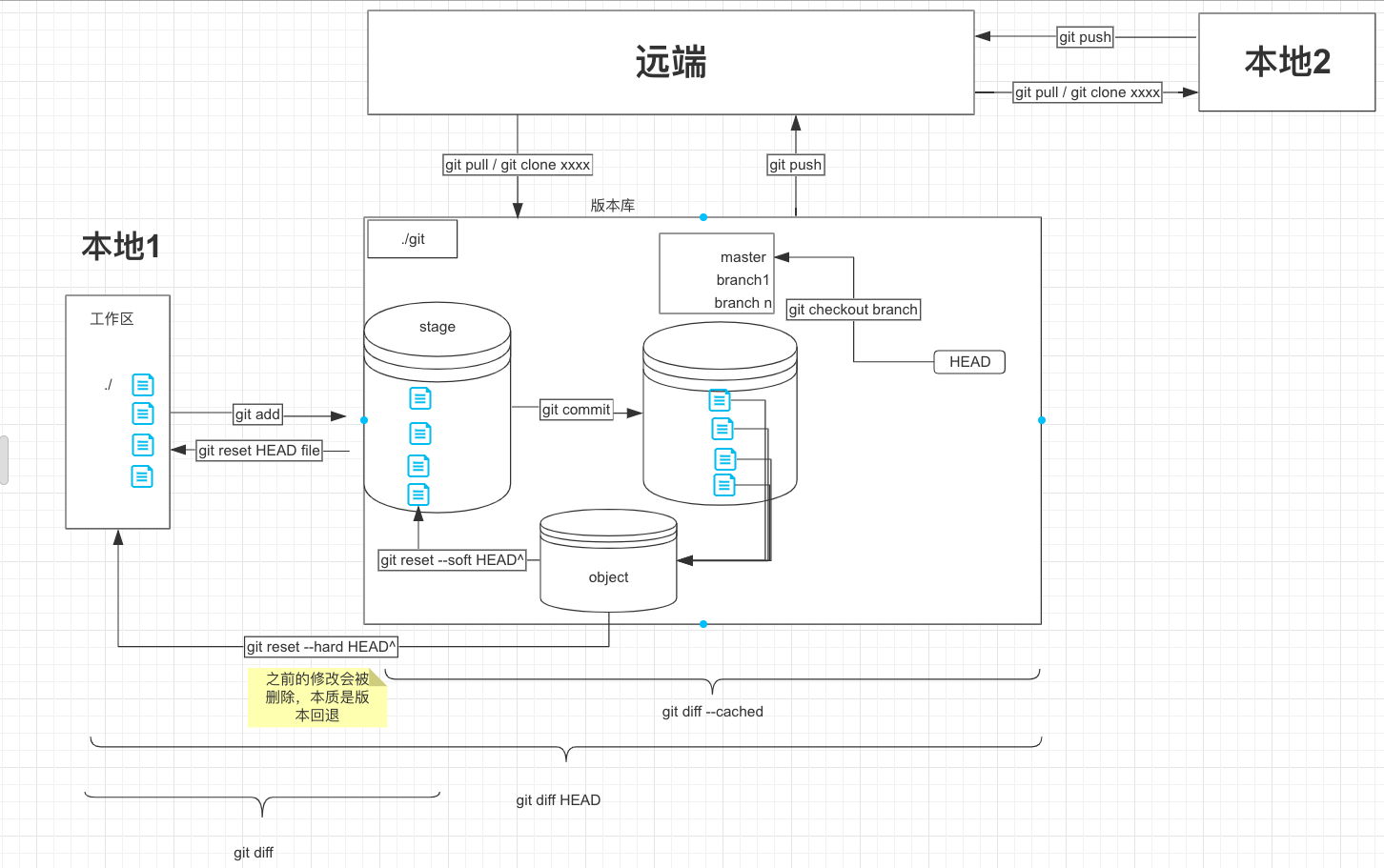git command
980 words
5 minutes
创建
1
2
3
4
5
6
7
8
|
#当前目录下创建git仓库
$ git init
#? 文件名字
$ git init ?
#? url 或者 ssh地址
$ git clone ?
|
配置
1
2
3
4
5
6
7
8
9
10
11
12
13
14
|
#显示当前git 配置
$ git config --list
#设置提交代码时名字
$ git config --global user.name ""
#设置提交代码邮箱
$ git config --global user.email ""
#设置编辑器
$ git config --global core.editor vim
#包拉取(尤其是go module)的时候用ssh方式代替http方式
[url "ssh://git@github.com/"]
insteadOf = https://github.com/
|
增加和删除
1
2
3
4
5
6
7
8
9
10
11
12
13
14
15
16
17
18
19
20
21
|
#添加指定文件到缓存区
$ git add file1 file2
#添加当前目录下所有的的文件
$ git add .
#添加指定文件夹包括子文件到缓存区
$ git add dir
# 添加每个变化前,都会要求确认
# 对于同一个文件的多处变化,可以实现分次提交
$ git add -p
# 删除工作区文件,并且将这次删除放入暂存区
$ git rm file1 file2 ...
# 暂存区删除指定文件,但该文件会保留在工作区
$ git rm --cached file
# 改名文件,并且将这个改名放入暂存区
$ git mv file-original file-renamed
|
代码提交
1
2
3
4
5
6
7
8
9
10
11
12
13
14
15
16
17
18
19
20
|
# 提交暂存区到仓库区,?提交原因
$ git commit -m "?"
# 提交暂存区的指定文件到仓库区
$ git commit file1 file2 ... -m "?"
# 对于那些已经存在的文件修改,可以一步到仓库区,不需要git add.
# 但是对于新增文件 还是要 git add file 再 git commit ""
$ git commit -a -m "?"
# 提交时显示所有diff信息
$ git commit -v
# 使用一次新的commit,替代上一次提交
# 如果代码没有任何新变化,则用来改写上一次commit的提交信息
# 场景,刚刚git commit后,发现又有东西要改
$ git commit --amend -m '?'
# 重做上一次commit,并包括指定文件的新变化
$ git commit --amend file1 file2 ...
|
分支
1
2
3
4
5
6
7
8
9
10
11
12
13
14
15
16
17
18
19
20
21
22
23
24
25
26
27
28
29
30
31
32
33
34
35
36
37
38
39
40
41
|
# 列出所有本地分支
$ git branch
# 列出所有远程分支
$ git branch -r
# 列出所有本地分支和远程分支
$ git branch -a
# ?分支名,新建一个分支,但依然停留在当前分支
$ git branch ?
# ?分支名,新建一个分支,并切换到该分支
$ git checkout -b ?
# ?1分支名,?2commit,新建一个分支,指向指定commit
$ git branch ?1 ?2
# 新建一个分支,与指定的远程分支建立追踪关系
$ git branch --track [branch-name] [remote-branch-name]
# ?分支名,切换到指定分支,并更新工作区
$ git checkout ?
# 切换到上一个分支
$ git checkout -
# 建立追踪关系,在现有分支与指定的远程分支之间
$ git branch --set-upstream [branch-name] [remote-branch-name]
# 合并指定分支到当前分支
$ git merge [branch]
# 选择一个commit,合并进当前分支
$ git cherry-pick [commit]
# 删除分支
$ git branch -d [branch-name]
# 删除远程分支
$ git push origin --delete [branch-name]
|
标签
1
2
3
4
5
6
7
8
9
10
11
12
13
14
15
16
17
18
19
20
21
22
23
24
25
26
|
# 列出所有tag
$ git tag
# 新建一个tag在当前commit
$ git tag [tag]
# 新建一个tag在指定commit
$ git tag [tag] [commit]
# 删除本地tag
$ git tag -d [tag]
# 删除远程tag
$ git push origin :refs/tags/[tagName]
# 查看tag信息
$ git show [tag]
# 提交指定tag
$ git push origin v1
# 提交所有tag
$ git push [remote] --tags
# 新建一个分支,指向某个tag
$ git checkout -b [branch] [tag]
|
查看信息
1
2
3
4
5
6
7
8
9
10
11
12
13
14
15
16
17
18
19
20
21
22
23
24
25
26
27
28
29
30
31
32
33
34
35
36
37
38
39
40
41
42
43
44
45
46
47
48
49
50
51
52
53
54
55
56
57
58
59
60
61
|
# 显示有变更的文件
$ git status
# 显示当前分支的版本历史
$ git log
# 显示commit历史,以及每次commit发生变更的文件
$ git log --stat
# 搜索提交历史,根据关键词
$ git log -S [keyword]
# 显示某个commit之后的所有变动,每个commit占据一行
$ git log [tag] HEAD --pretty=format:%s
# 显示某个commit之后的所有变动,其"提交说明"必须符合搜索条件
$ git log [tag] HEAD --grep feature
# 显示某个文件的版本历史,包括文件改名
$ git log --follow [file]
$ git whatchanged [file]
# 显示指定文件相关的每一次diff
$ git log -p [file]
# 显示过去5次提交
$ git log -5 --pretty --oneline
# 显示所有提交过的用户,按提交次数排序
$ git shortlog -sn
# 显示指定文件是什么人在什么时间修改过
$ git blame [file]
# 显示暂存区和工作区的差异
$ git diff
# 显示暂存区和上一个commit的差异
$ git diff --cached [file]
# 显示工作区与当前分支最新commit之间的差异
$ git diff HEAD
# 显示两次提交之间的差异
$ git diff [first-branch]...[second-branch]
# 显示今天你写了多少行代码
$ git diff --shortstat "@{0 day ago}"
# 显示某次提交的元数据和内容变化
$ git show [commit]
# 显示某次提交发生变化的文件
$ git show --name-only [commit]
# 显示某次提交时,某个文件的内容
$ git show [commit]:[filename]
# 显示所有的git 操作 包括切分支,pull push,reset 等。
# 可以找到丢失的commit号
$ git reflog
|
远程同步
1
2
3
4
5
6
7
8
9
10
11
12
13
14
15
16
17
18
19
20
21
22
23
|
# 下载远程仓库的所有变动
$ git fetch [remote]
# 显示所有远程仓库
$ git remote -v
# 显示某个远程仓库的信息
$ git remote show [remote]
# 增加一个新的远程仓库,并命名
$ git remote add [shortname] [url]
# 取回远程仓库的变化,并与本地分支合并
$ git pull [remote] [branch]
# 上传本地指定分支到远程仓库
$ git push [remote] [branch]
# 强行推送当前分支到远程仓库,即使有冲突
$ git push [remote] --force
# 推送所有分支到远程仓库
$ git push [remote] --all
|
撤销
1
2
3
4
5
6
7
8
9
10
11
12
13
14
15
16
17
18
19
20
21
22
23
24
25
26
27
28
29
30
31
32
33
34
35
36
|
# 恢复暂存区的指定文件到工作区
$ git checkout [file]
# 恢复某个commit的指定文件到暂存区和工作区
$ git checkout [commit] [file]
# 恢复暂存区的所有文件到工作区,⚠️使用前确定好
$ git checkout .
# 重置暂存区的指定文件,与上一次commit保持一致,但工作区不变
$ git reset [file]
# 重置暂存区与工作区,与上一次commit保持一致
$ git reset --hard
# 重置当前分支的指针为指定commit,同时重置暂存区,但工作区不变
$ git reset [commit]
# 重置当前分支的HEAD为指定commit,同时重置暂存区和工作区,与指定commit一致
$ git reset --hard [commit]
# 重置当前HEAD为指定commit,但保持暂存区和工作区不变
$ git reset --keep [commit]
# 新建一个commit,用来撤销指定commit
# 后者的所有变化都将被前者抵消,并且应用到当前分支
$ git revert [commit]
#暂时将未提交的变化移除,稍后再移入
$ git stash
# 将暂存的内容弹出
$ git stash pop
#列出暂存内容
$ git stash list
#清除暂存内容
$ git stash clear
|
命令以英文的方式展示
1
2
|
LANG=en_GB git
echo "alias git='LANG=en_GB git'" >> ~/.bash
|
流程图
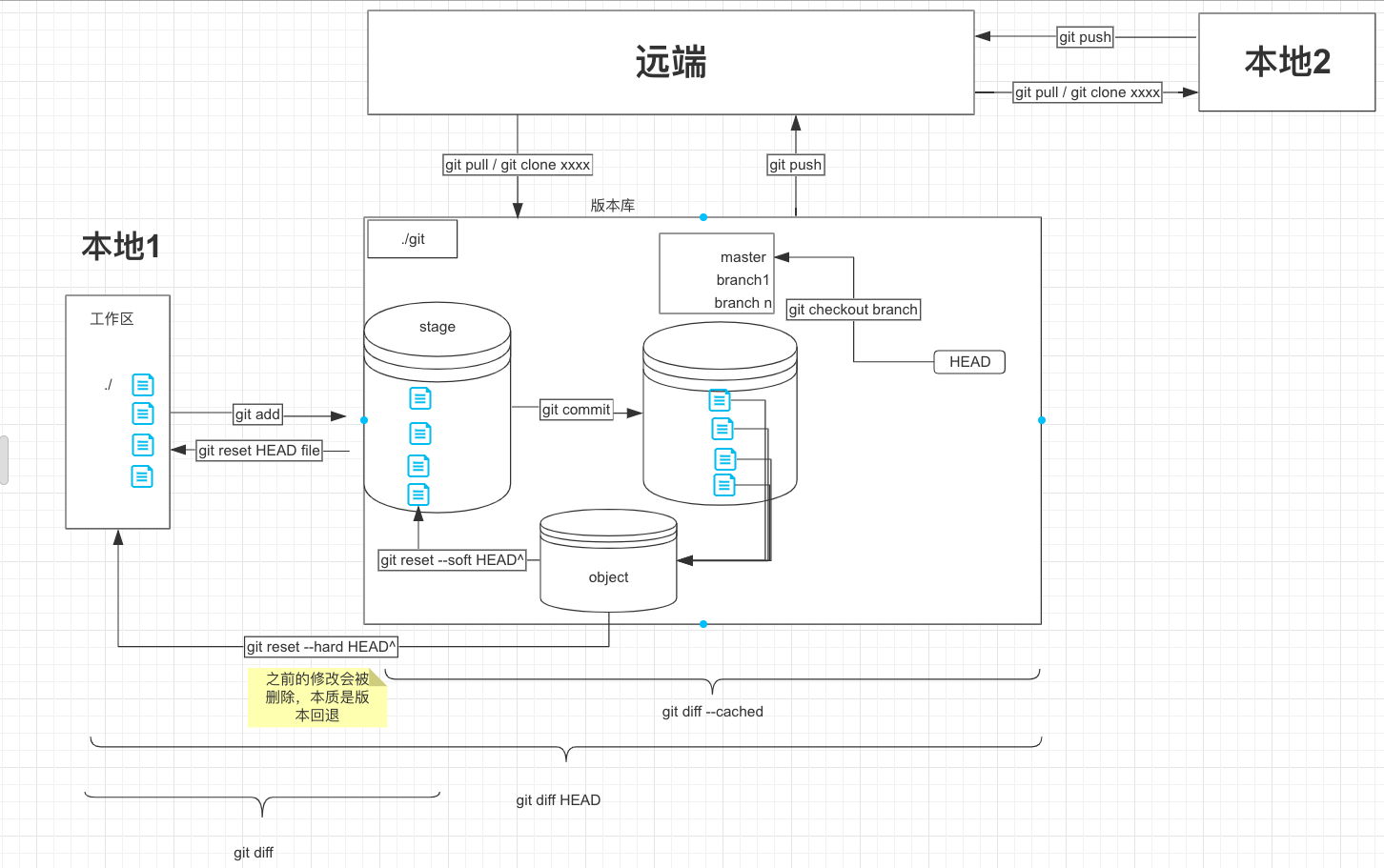
fork后的仓库怎么与原仓库同步
-
删掉仓库,重新fork
-
设置上游代码库,进行merge
1
2
3
4
5
6
7
8
9
10
11
12
13
14
15
16
17
18
19
20
21
22
23
24
25
|
$ cd ~/go/src/github.com/genDopamine
##查看远端链接
$ git remote -v
origin https://github.com/genDopamine/gin (fetch)
origin https://github.com/genDopamine/gin (push)
##设置upstream
$ git remote add upstream git@github.com:gin-gonic/gin.git
##再次查看git remote -v
$ git remote -v
origin https://github.com/genDopamine/gin (fetch)
origin https://github.com/genDopamine/gin (push)
upstream git@github.com:gin-gonic/gin.git (fetch)
upstream git@github.com:gin-gonic/gin.git (push)
##更新原仓库的类容
$ git fetch upstream
#合并原仓库类容
$ git merge upstream/master
#push本仓库
$ git push
|
社区书
git community book
git 子模块
添加子模块
1
|
git submodule add git@github.com:cat3306/cat3306.github.io.git
|
更新子模块
1
|
git submodule update --remote
|
子模块push
1
2
3
4
|
cd my_submodule
git add .
git commit -m "your message"
git push origin master
|